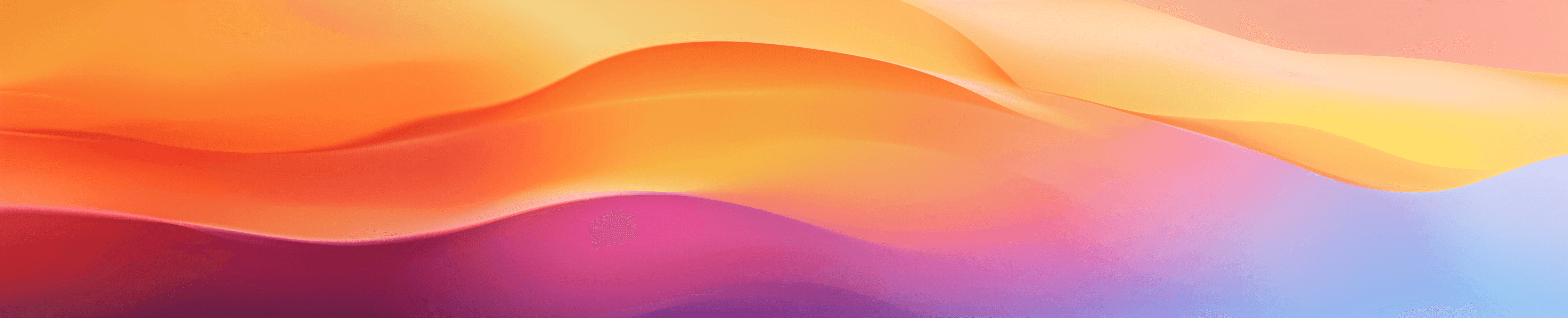Midjourney V6 marks a significant leap forward in the realm of AI-generated imagery. Developed over nine months, this latest iteration brings a host of enhancements that elevate the user experience and the quality of the generated images. The most notable improvements include:
- Enhanced Realism: V6 offers more detailed and lifelike images, pushing the boundaries of photorealism in AI art.
- Improved Prompt Coherence: The model now follows prompts more accurately and can handle longer, more complex inputs.
- In-Image Text Capability: Users can now include legible text within their images, adding a new layer of creativity and functionality.
- Advanced Upscaling: Improved upscaling options, including subtle and creative modes, enhance the resolution of generated images.
These advancements make Midjourney V6 a powerful tool for artists, designers, marketers, and anyone looking to create stunning visuals with minimal effort.
Purpose of the Guide
The purpose of this guide is to help you get started with Midjourney V6, whether you are a seasoned user of previous versions or a complete beginner. We will walk you through:
- Enabling Midjourney V6: How to activate the latest version on the Midjourney Discord server.
- Prompting Techniques: Tips and tricks for crafting effective prompts to get the best results.
- In-Image Text: How to use the new text generation feature to add words and phrases to your images.
- Photorealism and Styling: Utilizing the new parameters to achieve more realistic and aesthetically pleasing images.
- Advanced Features: Exploring multi-prompting, upscaling, and other advanced functionalities.
By the end of this guide, you will have a comprehensive understanding of how to leverage Midjourney V6 to its fullest potential, enabling you to create high-quality, professional-grade images with ease.

What is Midjourney AI?
Definition and Capabilities
Midjourney AI is a cutting-edge generative AI tool that transforms text prompts into visually stunning images. It leverages advanced machine learning algorithms to interpret and render detailed, high-quality visuals based on user input. Here are some of the key capabilities of Midjourney AI:
- Text-to-Image Generation: Converts descriptive text prompts into images, allowing users to create artwork, designs, and illustrations effortlessly.
- Photorealism: Produces highly realistic images that can be mistaken for real photographs, making it ideal for applications in marketing, advertising, and digital art.
- In-Image Text: Integrates legible text within images, enabling the creation of posters, advertisements, and other graphics that require textual elements.
- Advanced Styling: Offers various styling options, including raw and creative modes, to cater to different artistic preferences and project requirements.
- Upscaling: Enhances the resolution of images, ensuring that the final output is suitable for high-quality prints and digital displays.
Midjourney AI is widely used by artists, designers, marketers, and businesses to generate creative visuals quickly and efficiently. Its versatility and ease of use make it a valuable tool for anyone looking to produce professional-grade images without the need for extensive graphic design skills.
Evolution from Version 1 to Version 6
Midjourney AI has undergone significant evolution since its inception, with each version bringing new features and improvements. Here's a brief overview of the journey from Version 1 to Version 6:
Version 1
- Initial Release: Introduced the basic text-to-image generation capabilities.
- Early Adoption: Gained attention for its ability to create unique and creative images from simple text prompts.
Version 2
- Improved Algorithms: Enhanced the quality and coherence of generated images.
- User Feedback: Incorporated user feedback to refine the model and improve usability.
Version 3
- Advanced Styling Options: Introduced new styling parameters, allowing users to customize the look and feel of their images.
- Better Prompt Understanding: Improved the model's ability to interpret and follow complex prompts.
Version 4
- Photorealism: Made significant strides in producing photorealistic images, expanding its use cases in marketing and advertising.
- Higher Resolution: Enhanced the resolution of generated images, making them suitable for print and high-definition displays.
Version 5
- In-Image Text (Beta): Began experimenting with integrating text within images, though the feature was still in its early stages.
- Upscaling Options: Introduced advanced upscaling options to improve image quality further.
Version 6
- Enhanced Realism: Achieved new levels of photorealism, making the images more lifelike and detailed.
- Improved Prompt Coherence: Significantly better at following prompts accurately, even with longer and more complex inputs.
- In-Image Text Capability: Fully integrated the ability to include legible text within images, adding a new dimension of creativity.
- Advanced Upscaling: Refined upscaling options to offer both subtle and creative enhancements to image resolution.
Each version of Midjourney AI has built upon the successes and lessons of its predecessors, culminating in the highly advanced and versatile tool that is Version 6. This continuous evolution underscores Midjourney's commitment to innovation and excellence in the field of generative AI.
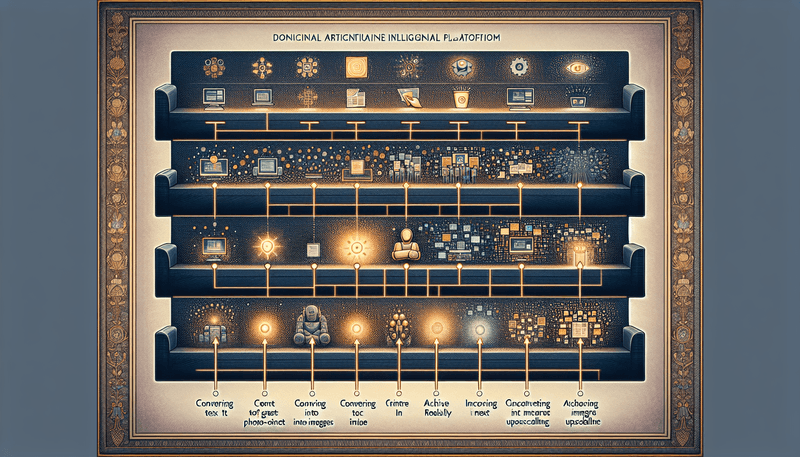
Why Use Midjourney for Business?
Benefits for Businesses
In today's fast-paced digital landscape, businesses are constantly seeking innovative ways to capture attention and stand out from the competition. Midjourney V6 offers a plethora of benefits that make it an invaluable tool for businesses across various industries. Here are some key advantages:
Cost-Effective Visual Content Creation
Traditional methods of creating high-quality visual content often involve significant time and financial investment. Hiring photographers, models, and graphic designers can be costly and time-consuming. Midjourney V6, on the other hand, allows businesses to generate professional-grade images quickly and at a fraction of the cost. This cost-effectiveness is particularly beneficial for small businesses and startups with limited budgets.
Time Efficiency
Time is a critical resource for any business. Midjourney V6 streamlines the content creation process, enabling businesses to produce stunning visuals in minutes rather than days or weeks. This rapid turnaround time allows for more agile marketing strategies and quicker responses to market trends and customer demands.
Versatility and Customization
Midjourney V6's advanced capabilities allow for a high degree of customization. Businesses can tailor images to specific campaigns, target audiences, and brand aesthetics. Whether you need product photos, social media graphics, or promotional materials, Midjourney can generate images that align perfectly with your brand's vision and message.
Consistency and Quality
Maintaining consistency in visual content is crucial for brand identity. Midjourney V6 ensures that all generated images adhere to the same high standards of quality and style. This consistency helps reinforce brand recognition and trust among customers.
Innovation and Creativity
Midjourney V6 empowers businesses to push the boundaries of creativity. The tool's ability to generate unique and imaginative visuals opens up new possibilities for marketing and advertising campaigns. Businesses can experiment with different styles, themes, and concepts without the constraints of traditional design processes.
Boosting Brand Engagement
In the digital age, capturing and retaining the attention of potential customers is more challenging than ever. Midjourney V6 can play a pivotal role in boosting brand engagement through its ability to create visually compelling content. Here’s how:
Eye-Catching Visuals
Midjourney V6 excels at producing images that are not only high in quality but also visually striking. These eye-catching visuals can help businesses stand out in crowded social media feeds, email newsletters, and online advertisements. The more visually appealing your content, the more likely it is to capture the attention of your target audience.
Storytelling Through Imagery
Effective marketing often involves telling a story that resonates with your audience. Midjourney V6 allows businesses to create images that convey narratives, evoke emotions, and connect with viewers on a deeper level. By integrating storytelling elements into your visuals, you can create a more engaging and memorable brand experience.
Enhanced Social Media Presence
Social media platforms are highly visual mediums where engaging content is key to building a strong presence. Midjourney V6 enables businesses to produce a steady stream of high-quality images tailored for platforms like Instagram, Facebook, and Twitter. Consistently posting visually appealing content can increase follower engagement, drive more interactions, and ultimately grow your social media following.
Personalization and Targeting
Midjourney V6's ability to generate customized images allows businesses to create content that speaks directly to specific segments of their audience. Personalized visuals can make customers feel seen and valued, leading to higher engagement rates and stronger customer loyalty. By targeting different demographics with tailored imagery, businesses can enhance the effectiveness of their marketing efforts.
Interactive and Dynamic Content
Incorporating interactive and dynamic elements into your visuals can further boost engagement. Midjourney V6's advanced features, such as in-image text and multi-prompting, allow for the creation of interactive graphics and dynamic compositions. These elements can encourage viewers to spend more time engaging with your content, increasing the likelihood of conversions and brand recall.
In summary, Midjourney V6 offers a powerful suite of tools that can significantly enhance a business's visual content strategy. By leveraging its capabilities, businesses can create cost-effective, high-quality, and engaging visuals that drive brand engagement and support marketing objectives.
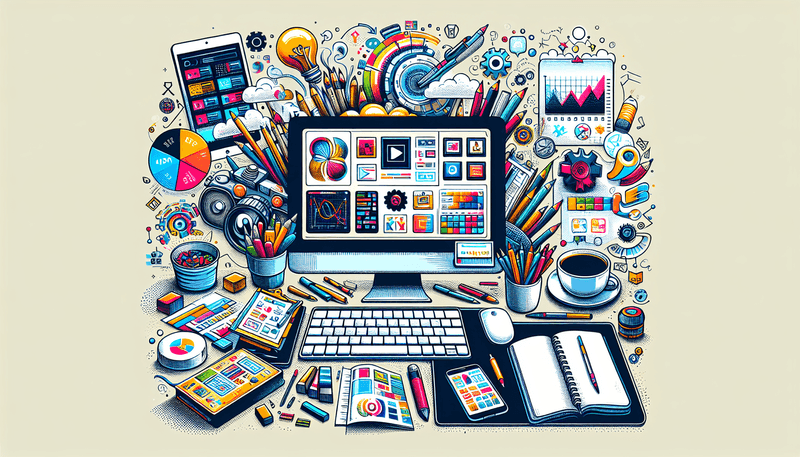
How to Use Midjourney V6
Accessing Midjourney on Discord
To get started with Midjourney V6, you need to access it through the Midjourney Discord server. Here’s a step-by-step guide to help you get set up:
-
Create a Discord Account: If you don’t already have a Discord account, visit Discord and sign up for free.
-
Join the Midjourney Discord Server:
- Visit the Midjourney website.
- Click on the "Join the Beta" button, which will redirect you to the Discord invitation link.
- Accept the invitation to join the Midjourney Discord server.
-
Navigate to a Newbie Channel:
- Once you’re in the Midjourney Discord server, look for the newbie channels (e.g.,
#newbies-1,#newbies-2, etc.). - These channels are designated for new users to start creating images and experimenting with prompts.
- Once you’re in the Midjourney Discord server, look for the newbie channels (e.g.,
Subscription Plans
Midjourney offers several subscription plans to cater to different needs and usage levels. As of the latest update, here are the available plans:
-
Basic Plan:
- Cost: $10/month
- Features: Limited access to the Midjourney bot with a cap on the number of image generations per month.
-
Standard Plan:
- Cost: $30/month
- Features: Increased number of image generations, access to the community gallery, and priority support.
-
Pro Plan:
- Cost: $60/month
- Features: Unlimited image generations, access to advanced features, and higher priority support.
-
Enterprise Plan:
- Cost: Custom pricing
- Features: Tailored solutions for businesses, including dedicated support, custom integrations, and more.
To subscribe to a plan:
- Type
/subscribein any channel on the Midjourney Discord server. - Follow the prompts to select and purchase your desired plan.
Creating Images with Text Prompts
Once you have access to Midjourney V6 and have subscribed to a plan, you can start creating images using text prompts. Here’s how to do it:
-
Open a Newbie Channel:
- Navigate to one of the newbie channels in the Midjourney Discord server.
-
Type the Command:
- To create an image, type the
/imaginecommand followed by your text prompt. For example:/imagine a serene landscape with mountains and a clear blue lake
- To create an image, type the
-
Understanding Prompt Structure:
- Basic Prompt Structure:
[ /imagine + description of the image ]- Example:
/imagine a futuristic cityscape at night
- Example:
- Advanced Prompt Structure:
[ /imagine + description of the image + subject details + parameters ]- Example:
/imagine a futuristic cityscape at night, neon lights, flying cars --ar 16:9 --v 6
- Example:
- Using Image References:
[ /imagine + link + description of the image + subject details + parameters ]- Example:
/imagine https://example.com/image.jpg a futuristic cityscape at night, neon lights, flying cars --ar 16:9 --v 6
- Example:
- Basic Prompt Structure:
-
Parameters and Commands:
- Aspect Ratio: Use
--arto set the aspect ratio (e.g.,--ar 16:9). - Version: Specify the version with
--v(e.g.,--v 6). - Stylize: Control the artistic style with
--stylize(e.g.,--stylize 250). - Chaos: Introduce variability with
--chaos(e.g.,--chaos 50). - No: Exclude elements with
--no(e.g.,--no text).
- Aspect Ratio: Use
-
Generating the Image:
- After typing your prompt, press Enter. The Midjourney bot will process your request and generate four image variations based on your prompt.
- You can then choose to upscale or create variations of any of the generated images using the buttons below each image (
U1,U2,U3,U4for upscaling andV1,V2,V3,V4for variations).
-
Upscaling and Variations:
- Upscale: Click on
U1,U2,U3, orU4to upscale the corresponding image to a higher resolution. - Variations: Click on
V1,V2,V3, orV4to generate new variations of the corresponding image.
- Upscale: Click on
By following these steps, you can start creating stunning images with Midjourney V6. Experiment with different prompts and parameters to explore the full potential of this powerful AI tool.
Key Features of Midjourney V6
Midjourney V6 introduces several groundbreaking features that significantly enhance the user experience and the quality of generated images. Let's delve into the key features that make this version a standout in the realm of AI-generated art.
Enhanced Realism
One of the most notable improvements in Midjourney V6 is its ability to produce highly realistic images. This enhanced realism is achieved through advanced machine learning algorithms that better understand and replicate the nuances of real-world textures, lighting, and details. Here’s how this feature benefits users:
- Photorealistic Quality: The images generated are so lifelike that they can often be mistaken for real photographs. This is particularly useful for applications in marketing, advertising, and digital art where high-quality visuals are crucial.
- Attention to Detail: Midjourney V6 excels at capturing intricate details, from the texture of a fabric to the subtle play of light and shadow. This level of detail adds depth and authenticity to the images.
- Versatility: Whether you need a realistic portrait, a detailed landscape, or a lifelike product image, Midjourney V6 can deliver. This versatility makes it a valuable tool for a wide range of creative projects.
Improved Prompt Coherence
Midjourney V6 has made significant strides in understanding and accurately following user prompts. This improved prompt coherence ensures that the generated images closely match the user's description, even when dealing with complex or lengthy prompts. Key aspects of this feature include:
- Accurate Interpretation: The model is better at interpreting and executing detailed and specific prompts, reducing the need for multiple iterations to get the desired result.
- Handling Complexity: Midjourney V6 can handle longer and more complex prompts without losing coherence. This allows users to provide detailed descriptions and achieve more precise outcomes.
- Reduced Ambiguity: By avoiding vague terms and focusing on explicit descriptions, users can guide the AI more effectively, resulting in images that closely align with their vision.
In-Image Text Capability
A highly anticipated feature in Midjourney V6 is the ability to include legible text within images. This in-image text capability opens up new possibilities for creativity and functionality. Here’s how you can leverage this feature:
- Text Integration: Users can now add words and phrases directly into their images, making it easier to create posters, advertisements, and other graphics that require textual elements.
- Quotation Marks for Clarity: To guide text generation, enclose your desired text in quotation marks within the prompt. For example,
/imagine a billboard with the text "Welcome to New York". - Styling Options: Use the
--style rawcommand or lower stylize values for better text incorporation. This helps ensure that the text appears clearly and integrates seamlessly with the image. - Example Prompts:
- 💡 A cozy café's chalkboard menu, with "Coffee" artistically written at the top --ar 16:9 --v 6.0 --style raw --stylize 75
- 💡 A close-up of a dew-covered leaf, with the word "Nature" formed by the dew drops --ar 16:9 --v 6.0 --style raw --stylize 80
Advanced Upscaling
Midjourney V6 offers advanced upscaling options that enhance the resolution and quality of generated images. This feature is particularly useful for users who need high-resolution outputs for print or detailed digital displays. Here’s what you need to know:
- Upscale Subtle: This option increases the resolution of the image while maintaining its original look and feel. It’s ideal for users who are satisfied with the generated image and simply want a higher resolution version.
- Upscale Creative: This mode not only increases the resolution but also makes creative adjustments to the image. It’s useful for refining and enhancing the visual appeal of the image, though it may introduce some changes to the original composition.
- Zoom Out Options: Users can zoom out to add more context or details to the image. Options include 2x and 4x zoom, as well as custom zoom settings that allow for more precise control over the framing and composition.
- Example Usage:
- Upscale Subtle: Click on
U1,U2,U3, orU4to upscale the corresponding image to a higher resolution without altering its core elements. - Upscale Creative: Click on the upscale creative button to enhance the image creatively, adding new details and refining existing ones.
- Upscale Subtle: Click on
By understanding and utilizing these key features, you can unlock the full potential of Midjourney V6, creating stunning, high-quality images that meet your specific needs and creative vision.
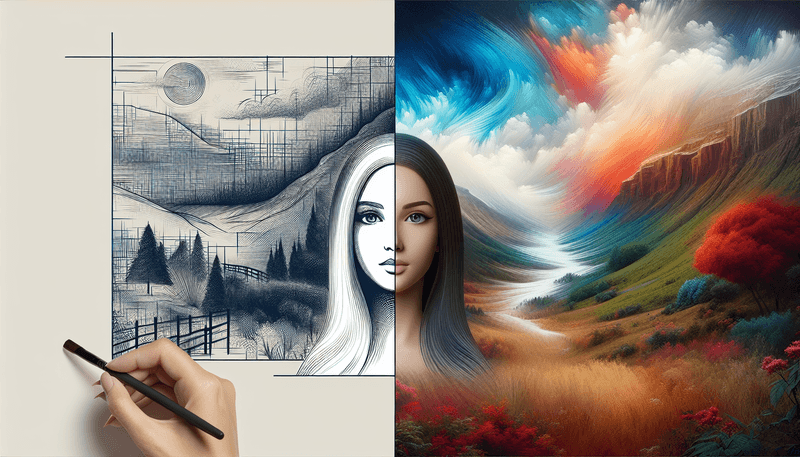
Midjourney V6 Prompting
Midjourney V6 introduces several changes and improvements to the prompting process, making it more powerful and versatile. Understanding these changes will help you craft better prompts and achieve more accurate and visually appealing results. Let's dive into the key aspects of prompting in Midjourney V6.
Sensitivity to Prompts
One of the most significant changes in Midjourney V6 is its increased sensitivity to the specific wording of prompts. This means that the AI is more responsive to the details and nuances in your descriptions. Here are some tips to leverage this sensitivity effectively:
- Be Explicit: Avoid vague terms like "award-winning," "photorealistic," or resolution specifications like "4k," "8k." Instead, use clear and specific descriptions.
- Focus on Key Elements: Highlight the main elements of your image early in the prompt. Midjourney V6 pays more attention to the keywords at the beginning of the prompt.
- Avoid Redundancy: Repeating the same concept in different words can confuse the AI. Stick to concise and direct descriptions.
Prompt Style and Length
Midjourney V6 allows for more accurate prompt following and can handle longer prompts. However, it's important to note that using lengthy prompts doesn’t automatically guarantee better or more detailed results. Here’s how to approach prompt style and length:
- Concise and Focused: While V6 can handle longer prompts, it's usually best to keep them concise and focused on the main concepts. This helps the AI interpret the prompt more effectively.
- Token Limit: Like other AI models, Midjourney can interpret only a set amount of tokens. Be mindful of this limit to ensure that all important details are included.
- Structured Prompts: Organize your prompts in a logical sequence. Start with the main subject, followed by additional details and parameters.
Detailed and Descriptive Prompts
Unlike the more keyword-focused approach in previous versions, V6 works well with detailed, descriptive prompts. Here’s how to craft detailed and descriptive prompts:
- Use Descriptive Language: Instead of just listing keywords, describe the scene or subject in detail. For example, instead of "a beautiful sunset," try "a vibrant sunset with hues of orange and pink, casting a warm glow over a serene beach."
- Incorporate Multiple Elements: Include various elements that contribute to the overall composition. For example, "a futuristic cityscape with towering skyscrapers, neon lights, and flying cars."
- Specify Attributes: Mention specific attributes like colors, textures, and lighting conditions. For example, "a sleek, modern kitchen with stainless steel appliances, marble countertops, and soft ambient lighting."
In-Image Text Generation
Midjourney V6 introduces the ability to generate legible text within images, adding a new layer of creativity and functionality. Here’s how to use this feature effectively:
- Quotation Marks: Enclose your desired text in quotation marks to guide text generation within images. For example,
/imagine a billboard with the text "Welcome to New York". - Styling Options: Use the
--style rawcommand or lower stylize values for better text incorporation. This helps ensure that the text appears clearly and integrates seamlessly with the image. - Keep It Simple: Start with common words or short phrases. Complex or uncommon words may not render as accurately.
- Example Prompts:
- 💡 A cozy café's chalkboard menu, with "Coffee" artistically written at the top --ar 16:9 --v 6.0 --style raw --stylize 75
- 💡 A close-up of a dew-covered leaf, with the word "Nature" formed by the dew drops --ar 16:9 --v 6.0 --style raw --stylize 80
Adjustment of Styling and Aesthetics
Midjourney V6 offers various parameters to adjust the styling and aesthetics of your images, allowing for greater control over the final output. Here’s how to use these parameters:
- Style Raw: To achieve a more photographic and less opinionated result, use
--style raw. This parameter guides the AI towards producing more realistic and less stylized images. - Stylize Parameter: The
--stylizeparameter, ranging from 0 to 1000, controls the level of artistic interpretation. Lower values result in images that are more true to the prompt's literal details, while higher values infuse greater creativity and abstraction into the artwork. - Chaos Parameter: The
--chaosparameter introduces variability into the generated images. Higher values result in more diverse and unexpected outcomes, while lower values maintain consistency. - Example Prompts:
- 💡 Albert Einstein in his study, a look of deep concentration, papers with mathematical formulas scattered around, his signature hair slightly disheveled --ar 16:9 --v 6.0
- 💡 Ada Lovelace at a Victorian desk, early mechanical computing designs spread out, holding a quill, thoughtful expression --style raw --stylize 70 --ar 16:9 --v 6.0
- 💡 An undercover agent in Neo-Tokyo, smart-glass eyewear catching neon reflections, blending with tech-savvy passersby --ar 16:9 --style raw --v 6.0
By understanding and utilizing these aspects of prompting in Midjourney V6, you can create more accurate, detailed, and visually stunning images. Experiment with different prompt styles, lengths, and parameters to discover what works best for your creative vision.

Using Midjourney V6 for Freelancing
Freelancing offers a flexible and lucrative way to earn income, and with the advent of advanced AI tools like Midjourney V6, freelancers can now enhance their creative capabilities and expand their service offerings. This section explores how you can leverage Midjourney V6 for freelancing, from generating income through AI-generated images to using the tool for project inspiration.
Leveraging AI for Income
Midjourney V6 provides freelancers with a powerful tool to create high-quality visuals quickly and efficiently. Here are some ways you can leverage AI for income:
Offering AI-Generated Image Services
Many businesses and individuals require high-quality images for various purposes, including marketing, social media, websites, and more. As a freelancer, you can offer AI-generated image services to meet this demand. Here’s how:
- Custom Image Creation: Provide custom image creation services where clients can request specific visuals based on their needs. Use Midjourney V6 to generate these images quickly and accurately.
- Package Deals: Create package deals for clients, offering a set number of images per month for a fixed fee. This can provide a steady stream of income and build long-term client relationships.
- Specialized Niches: Focus on specialized niches such as product photography, book covers, or social media graphics. Tailor your services to meet the unique needs of these niches.
Enhancing Existing Services
If you already offer design or creative services, integrating Midjourney V6 can enhance your offerings and increase your value to clients. Here are some examples:
- Graphic Design: Use Midjourney V6 to generate unique backgrounds, textures, and elements for your graphic design projects. This can save time and add a creative edge to your designs.
- Marketing Materials: Create eye-catching marketing materials such as posters, flyers, and banners using AI-generated images. This can help your clients stand out and attract more attention.
- Illustrations and Artwork: Offer custom illustrations and artwork for clients in need of unique visuals for their projects. Midjourney V6 can help you produce high-quality illustrations quickly.
Selling AI-Generated Images
Another lucrative avenue for freelancers is selling AI-generated images. There are several platforms and methods you can use to monetize your creations:
Stock Image Websites
Stock image websites are a popular platform for selling digital images. Here’s how you can get started:
- Create an Account: Sign up for accounts on popular stock image websites such as Shutterstock, Adobe Stock, and Freepik.
- Upload Your Images: Use Midjourney V6 to create high-quality images and upload them to these platforms. Ensure that your images meet the platform’s quality and content guidelines.
- Optimize Keywords: Add relevant keywords and descriptions to your images to improve their visibility in search results. This can increase the chances of your images being discovered and purchased.
- Monitor Sales: Keep track of your sales and earnings through the platform’s dashboard. Use this data to understand which types of images are most popular and adjust your strategy accordingly.
Print-on-Demand Services
Print-on-demand services allow you to sell physical products featuring your AI-generated images. Here’s how to get started:
- Choose a Platform: Sign up for print-on-demand platforms such as Redbubble, Society6, or Teespring.
- Upload Your Designs: Use Midjourney V6 to create unique designs and upload them to the platform. You can apply these designs to various products such as t-shirts, mugs, posters, and phone cases.
- Set Your Prices: Determine the prices for your products, keeping in mind the platform’s base cost and your desired profit margin.
- Promote Your Store: Promote your print-on-demand store through social media, email marketing, and other channels to attract customers and drive sales.
Direct Sales and Commissions
You can also sell AI-generated images directly to clients or take on commission work. Here’s how:
- Build a Portfolio: Create a portfolio showcasing your best AI-generated images. Use a website or a platform like Behance to display your work.
- Market Your Services: Promote your services through social media, online communities, and freelance marketplaces like Upwork and Fiverr.
- Offer Custom Commissions: Allow clients to commission custom images based on their specific needs. Use Midjourney V6 to create these images and deliver high-quality results.
Using Midjourney for Project Inspiration
Midjourney V6 is not only a tool for generating images but also a source of inspiration for your creative projects. Here’s how you can use it to spark new ideas and enhance your work:
Exploring Different Styles and Themes
Midjourney V6 offers a wide range of styles and themes that you can explore to find inspiration for your projects. Here’s how:
- Experiment with Prompts: Try different prompts to see what kinds of images Midjourney V6 generates. This can help you discover new styles and themes that you might not have considered before.
- Combine Elements: Use multi-prompting to combine different elements and create unique compositions. This can lead to innovative and creative ideas for your projects.
- Save and Organize: Save the images that inspire you and organize them into collections or mood boards. This can help you keep track of your ideas and reference them later.
Enhancing Your Creative Process
Midjourney V6 can enhance your creative process by providing quick and high-quality visuals that you can use as references or starting points. Here’s how:
- Concept Development: Use Midjourney V6 to generate concept art and visual references for your projects. This can help you visualize your ideas and communicate them more effectively to clients or collaborators.
- Iterative Design: Quickly generate multiple variations of an image to explore different design options. This can help you refine your ideas and find the best solution for your project.
- Collaborative Work: Share AI-generated images with your team or clients to gather feedback and iterate on your designs. This can streamline the collaborative process and lead to better outcomes.
Staying Updated with Trends
AI-generated images can help you stay updated with the latest trends in design, art, and visual content. Here’s how:
- Follow Popular Prompts: Keep an eye on popular prompts and trends within the Midjourney community. This can give you insights into what’s currently in demand and inspire you to create relevant content.
- Participate in Challenges: Join Midjourney challenges and competitions to push your creative boundaries and stay engaged with the community. This can help you stay motivated and continuously improve your skills.
- Learn from Others: Explore the work of other Midjourney users to see how they are using the tool and what kinds of images they are creating. This can provide you with new ideas and techniques to incorporate into your own work.
By leveraging Midjourney V6 for freelancing, you can enhance your creative capabilities, generate income through AI-generated images, and find inspiration for your projects. Whether you’re offering custom image services, selling your creations, or using the tool to spark new ideas, Midjourney V6 can help you achieve your freelancing goals and take your work to the next level.
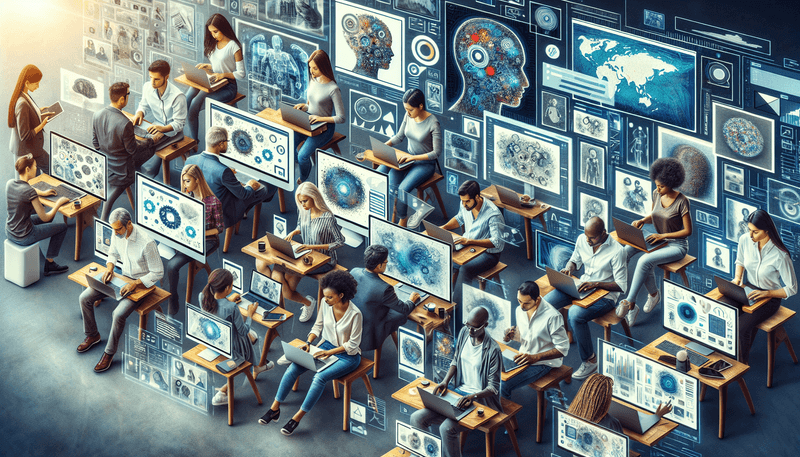
Commands and Parameters
Midjourney V6 offers a range of commands and parameters that allow users to fine-tune their image generation process. Understanding these commands and parameters will help you get the most out of the tool and create images that closely match your vision. This section covers the basic commands, advanced parameters, using style references, and creating consistent characters with seed values.
Basic Commands
Midjourney V6 provides several basic commands that are essential for generating and managing images. Here are the most commonly used commands:
/imagine
The /imagine command is the primary command for generating images. You use this command followed by your text prompt to create images based on your description.
Example:
/imagine a serene landscape with mountains and a clear blue lake/settings
The /settings command allows you to access and modify your Midjourney settings. This includes toggling between different versions, enabling or disabling remix mode, and adjusting variation modes.
Example:
/settings/blend
The /blend command lets you combine multiple images to create a new image. You can blend up to five images by uploading them and using this command.
Example:
/blend/describe
The /describe command allows you to upload an image and receive four different text prompts that describe the image. This is useful for generating similar images or understanding how to structure your prompts.
Example:
/describeAdvanced Parameters
Midjourney V6 offers several advanced parameters that give you greater control over the image generation process. These parameters can be added to your prompts to adjust various aspects of the generated images.
Aspect Ratio (--ar)
The --ar parameter sets the aspect ratio of the generated image. The default aspect ratio is 1:1 (square format).
Example:
/imagine a futuristic cityscape --ar 16:9Version (--v)
The --v parameter specifies the version of Midjourney you want to use. You can choose from versions 1 to 6 or the Niji model for anime-style images.
Example:
/imagine a futuristic cityscape --v 6Image Weight (--iw)
The --iw parameter is used when you provide an image as a reference. It defines how much the generated image should follow the details of the reference image. Higher values result in images that are more similar to the reference.
Example:
/imagine https://example.com/image.jpg a futuristic cityscape --iw 1.5Stylize (--stylize)
The --stylize parameter controls the level of artistic interpretation. Higher values result in more creative and abstract images, while lower values produce images that are more true to the prompt's literal details.
Example:
/imagine a futuristic cityscape --stylize 250Chaos (--chaos)
The --chaos parameter introduces variability into the generated images. Higher values result in more diverse and unexpected outcomes, while lower values maintain consistency.
Example:
/imagine a futuristic cityscape --chaos 50Weird (--weird)
The --weird parameter generates unexpected and entirely different images. Higher values produce more unusual and abstract results.
Example:
/imagine a futuristic cityscape --weird 1000No (--no)
The --no parameter tells Midjourney to exclude specific items from the image. This is useful for removing unwanted elements.
Example:
/imagine a futuristic cityscape --no textStop (--stop)
The --stop parameter stops the image generation process at a given percentage, creating a blurred effect. This can be used to simulate smog, fog, or other atmospheric conditions.
Example:
/imagine a futuristic cityscape --stop 50Using Style Reference
The style reference parameter (--sref) allows you to copy the entire style of an existing image and apply it to new images. This is useful for maintaining a consistent visual style across multiple images.
Steps to Use Style Reference:
- Select an Image: Choose the image you want to use as a style reference.
- Copy Image Address: Click on the image, right-click, and select "Copy Image Address."
- Use the Parameter: Add the
--srefparameter followed by the image link in your prompt.
Example:
/imagine a futuristic cityscape --sref https://example.com/style-image.jpgCreating Consistent Characters with Seed
The seed parameter allows you to generate similar images or maintain consistency of characters and styles across multiple images. This is particularly useful for projects that require consistent visual elements, such as gaming assets or book illustrations.
Steps to Use Seed:
- Generate an Image: Create an image using a prompt.
- Get the Seed Value: Click on the emoji button below the generated image and find the envelope emoji. Send it to Midjourney to receive the seed value.
- Use the Seed Value: Add the seed value to your prompt to generate similar images.
Example:
/imagine a futuristic cityscape --seed 123456By understanding and utilizing these commands and parameters, you can unlock the full potential of Midjourney V6 and create images that closely match your creative vision. Experiment with different combinations to discover what works best for your projects.

Advanced Prompt Techniques
Midjourney V6 offers a robust set of tools and parameters that allow users to craft highly specific and detailed prompts. By mastering these advanced techniques, you can achieve more precise and visually stunning results. This section will cover the differences between basic and advanced prompts, how to use multiple parameters effectively, and provide example prompts to illustrate these concepts.
Basic vs. Advanced Prompts
Basic Prompts
Basic prompts are straightforward and typically consist of a simple description of the desired image. They are easy to write and are suitable for quick, general-purpose image generation. However, they may lack the specificity needed for more complex or detailed images.
Example of a Basic Prompt:
/imagine a beautiful sunset over the oceanThis prompt will generate a general image of a sunset over the ocean, but it may not capture specific details or stylistic elements you might want.
Advanced Prompts
Advanced prompts, on the other hand, are more detailed and structured. They often include multiple parameters and descriptive elements to guide the AI more precisely. Advanced prompts allow for greater control over the final image, making them ideal for complex or highly specific visual requirements.
Example of an Advanced Prompt:
/imagine a beautiful sunset over the ocean, vibrant colors, dramatic clouds, gentle waves, silhouette of a sailboat --ar 16:9 --v 6 --stylize 250 --chaos 20This advanced prompt includes additional details about the colors, clouds, waves, and a sailboat, as well as parameters for aspect ratio, version, stylization, and chaos. This level of detail helps ensure the generated image closely matches your vision.
Using Multiple Parameters
Midjourney V6 allows you to combine multiple parameters in a single prompt to fine-tune the image generation process. Here are some tips for using multiple parameters effectively:
Combining Parameters
When combining parameters, it's important to understand how each one affects the final image. Here are some common parameters and how they can be combined:
- Aspect Ratio (
--ar): Sets the aspect ratio of the image. - Version (
--v): Specifies the version of Midjourney to use. - Stylize (
--stylize): Controls the level of artistic interpretation. - Chaos (
--chaos): Introduces variability into the generated images. - Seed (
--seed): Ensures consistency across multiple images. - No (
--no): Excludes specific elements from the image.
Example of Combining Parameters:
/imagine a futuristic cityscape at night, neon lights, flying cars --ar 16:9 --v 6 --stylize 300 --chaos 40 --no textThis prompt combines multiple parameters to create a detailed and specific image of a futuristic cityscape.
Prioritizing Parameters
The order in which you place parameters can affect the final image. Generally, it's a good idea to list the most important elements first, followed by additional details and parameters.
Example of Prioritizing Parameters:
/imagine a serene forest with a clear stream, sunlight filtering through the trees, vibrant green foliage --ar 4:3 --v 6 --stylize 200 --chaos 10In this prompt, the main elements (forest, stream, sunlight, foliage) are listed first, followed by the aspect ratio, version, stylization, and chaos parameters.
Example Prompts
Here are some example prompts that demonstrate the use of advanced techniques and multiple parameters:
Example 1: Detailed Landscape
Prompt:
/imagine a majestic mountain range, snow-capped peaks, lush green valleys, a crystal-clear lake reflecting the mountains, a small cabin by the lake --ar 16:9 --v 6 --stylize 250 --chaos 15Description: This prompt creates a detailed landscape image with specific elements like snow-capped peaks, green valleys, a lake, and a cabin. The parameters ensure a wide aspect ratio, version 6, moderate stylization, and low chaos for consistency.
Example 2: Fantasy Character
Prompt:
/imagine a warrior princess in a mystical forest, wearing ornate armor, holding a glowing sword, ethereal light filtering through the trees, magical creatures in the background --ar 3:4 --v 6 --stylize 300 --chaos 25 --no modern elementsDescription: This prompt generates a fantasy character in a mystical setting. The detailed description includes armor, a glowing sword, ethereal light, and magical creatures. The parameters specify a portrait aspect ratio, version 6, high stylization, moderate chaos, and exclusion of modern elements.
Example 3: Sci-Fi Scene
Prompt:
/imagine a bustling spaceport on a distant planet, futuristic spaceships, alien species, advanced technology, vibrant market stalls, neon signs --ar 16:9 --v 6 --stylize 200 --chaos 30 --seed 987654Description: This prompt creates a sci-fi scene with a spaceport, spaceships, aliens, and advanced technology. The parameters ensure a wide aspect ratio, version 6, moderate stylization, higher chaos for variability, and a specific seed for consistency.
Example 4: Artistic Portrait
Prompt:
/imagine a portrait of a woman with flowing hair, abstract background, vibrant colors, expressive brushstrokes, surreal elements --ar 1:1 --v 6 --stylize 500 --chaos 20 --weird 100Description: This prompt generates an artistic portrait with flowing hair, an abstract background, and surreal elements. The parameters specify a square aspect ratio, version 6, high stylization, moderate chaos, and a touch of weirdness for unique results.
By mastering advanced prompt techniques and effectively using multiple parameters, you can unlock the full potential of Midjourney V6 and create images that are both visually stunning and highly specific to your needs. Experiment with different combinations to discover what works best for your creative vision.

Special Features
Midjourney V6 offers several special features that enhance its functionality and provide users with more creative control. These features include image prompting, blending images, and using the describe feature. Let's explore each of these in detail.
Image Prompting
Image prompting allows you to use existing images as references for generating new images. This feature is particularly useful for maintaining a consistent style or incorporating specific visual elements from a reference image. Here’s how to use image prompting effectively:
Steps to Use Image Prompting
- Upload an Image: Click the plus button beside the prompt box in Discord to upload an image from your computer.
- Copy Image Address: Once the image is uploaded, click on it to expand, then right-click and select "Copy Image Address."
- Use the Image Link in Your Prompt: Paste the copied image address into your prompt, followed by your text description.
Example:
/imagine https://example.com/image.jpg a futuristic cityscape with neon lights and flying cars --ar 16:9 --v 6Tips for Effective Image Prompting
- Combine with Text Prompts: Use a combination of image references and text descriptions to guide the AI more precisely.
- Adjust Image Weight: Use the
--iwparameter to control how closely the generated image follows the reference. Higher values result in images that are more similar to the reference. - Experiment with Multiple References: You can use multiple image references in a single prompt to blend different styles or elements.
Example:
/imagine https://example.com/image1.jpg https://example.com/image2.jpg a serene landscape with mountains and a clear blue lake --iw 1.5 --ar 16:9 --v 6Blending Images
Blending images is a powerful feature that allows you to combine multiple images to create a new, unique image. This feature is useful for generating composite images that incorporate elements from different sources.
Steps to Blend Images
- Use the Blend Command: Type
/blendin the prompt box. - Upload Images: Upload up to five images that you want to blend. You can do this by clicking the plus button and selecting images from your computer.
- Adjust Dimensions: Optionally, you can adjust the dimensions of the blend by selecting different aspect ratios.
Example:
/blendTips for Effective Blending
- Choose Complementary Images: Select images that have complementary elements or styles to create a harmonious blend.
- Experiment with Different Combinations: Try blending different sets of images to see what unique results you can achieve.
- Use Text Prompts: Add text prompts to guide the blending process and incorporate specific details or themes.
Example:
/blend a futuristic cityscape with neon lights and a serene landscape with mountains and a clear blue lakeUsing the Describe Feature
The describe feature allows you to upload an image and receive text prompts that describe the image. This is useful for generating similar images or understanding how to structure your prompts more effectively.
Steps to Use the Describe Feature
- Use the Describe Command: Type
/describein the prompt box. - Upload an Image: Upload the image you want to describe by clicking the plus button and selecting it from your computer.
- Receive Prompts: Midjourney will generate four different text prompts that describe the image.
Example:
/describeTips for Using the Describe Feature
- Generate Similar Images: Use the generated prompts to create similar images with slight variations.
- Refine Your Prompts: Analyze the generated prompts to understand how to structure your own prompts more effectively.
- Combine with Other Features: Use the describe feature in combination with image prompting and blending to create more complex and detailed images.
Example:
/describeBy leveraging these special features, you can unlock new creative possibilities with Midjourney V6. Whether you’re using image prompting to maintain a consistent style, blending images to create unique composites, or using the describe feature to refine your prompts, these tools provide you with greater control and flexibility in your image generation process.

Future Updates and Expectations
Midjourney V6 has already set a high bar for AI-generated imagery, but the development team is continuously working on new features and enhancements to further improve the tool. In this section, we will explore the upcoming features, website enhancements, consistency and storytelling tools, and the exciting prospects of video and 3D generation.
Upcoming Features
Midjourney is committed to innovation and regularly introduces new features to enhance user experience and capabilities. Here are some of the upcoming features that users can look forward to:
- In-Painting: This feature will allow users to edit specific parts of an image by selecting a region and providing new prompts for that area. In-painting is particularly useful for making precise adjustments and corrections to generated images.
- Zoom Out Options: While current zoom out options are limited, future updates will include more customizable zoom out settings, allowing users to add more context and details to their images.
- Custom Zoom: This feature will enable users to zoom out with specific prompts, changing the aspect ratio and adding new elements around the existing image.
- Make Square: A quick option to convert any image to a square aspect ratio, ideal for social media platforms like Instagram.
These features will provide users with more control and flexibility, allowing for more detailed and customized image generation.
Website Enhancements
Midjourney's website is undergoing a complete redesign to improve user experience and functionality. Here are some of the key enhancements users can expect:
- Creation Tools: The website will soon enable users to generate images directly from the web interface, offering a more intuitive and streamlined experience.
- Explore Page: Users can browse the most popular and recent creations from the community, with advanced search capabilities to find specific prompts and styles.
- My Images: A comprehensive gallery where users can view, organize, and download their generated images. Advanced search and filtering options will make it easier to find specific images.
- Rate Images: A feature that allows users to rate images, helping to improve the AI model by providing feedback on what is considered visually appealing.
- Social Features: The website will include social features similar to Discord, allowing users to communicate, collaborate, and share their creations within the Midjourney community.
- Organizational Tools: Users will have access to folders, collections, and personal workspaces to better manage their projects and images.
These enhancements aim to create a more engaging and user-friendly platform, making it easier for users to create, share, and manage their AI-generated images.
Consistency and Storytelling Tools
One of the most requested features from the Midjourney community is the ability to maintain consistency across multiple images and create cohesive visual narratives. The development team is working on several tools to address these needs:
- Character Consistency: Tools that ensure consistent character designs across multiple images, ideal for projects like graphic novels, animations, and games.
- Style Consistency: Features that allow users to maintain a consistent visual style throughout a series of images, ensuring a cohesive look and feel.
- Storytelling Tools: New tools designed to help users create visual stories, including features for sequencing images, adding narrative elements, and integrating text and dialogue.
These tools will empower users to create more complex and cohesive visual projects, enhancing their ability to tell stories and maintain visual consistency.
Video and 3D Generation
Midjourney is also exploring the exciting possibilities of video and 3D generation, expanding the capabilities of the platform beyond static images:
- Video Generation: The development team is working on tools for generating short video clips and animations. This feature will allow users to create dynamic content, adding motion and interactivity to their projects.
- 3D Generation: Future updates will include tools for generating 3D models and scenes. This will open up new possibilities for applications in gaming, virtual reality, and 3D printing.
These advancements will significantly expand the creative potential of Midjourney, allowing users to explore new mediums and create more immersive and interactive content.
Summary
Midjourney V6 is already a powerful tool for AI-generated imagery, but the future holds even more exciting possibilities. With upcoming features like in-painting and custom zoom, website enhancements for better user experience, consistency and storytelling tools, and the potential for video and 3D generation, Midjourney is poised to revolutionize the way we create and interact with visual content. Stay tuned for these updates and continue to explore the endless creative possibilities with Midjourney.

Conclusion
Summary of Key Points
In this comprehensive guide, we've explored the various features and capabilities of Midjourney V6, a powerful AI tool for generating high-quality images from text prompts. Here are the key points we've covered:
- Enhanced Realism: Midjourney V6 offers more detailed and lifelike images, pushing the boundaries of photorealism in AI art.
- Improved Prompt Coherence: The model now follows prompts more accurately and can handle longer, more complex inputs.
- In-Image Text Capability: Users can now include legible text within their images, adding a new layer of creativity and functionality.
- Advanced Upscaling: Improved upscaling options, including subtle and creative modes, enhance the resolution of generated images.
- Prompting Techniques: Detailed guidance on crafting effective prompts, including the use of multiple parameters and advanced techniques.
- Special Features: Exploration of image prompting, blending images, and using the describe feature to refine prompts and generate more accurate images.
- Freelancing Opportunities: How freelancers can leverage Midjourney V6 to generate income, enhance their creative projects, and find inspiration.
- Future Updates: Exciting upcoming features, including in-painting, custom zoom, consistency and storytelling tools, and the potential for video and 3D generation.
Final Thoughts
Midjourney V6 represents a significant leap forward in the realm of AI-generated imagery, offering users a powerful and versatile tool for creating stunning visuals. Whether you're an artist, designer, marketer, or freelancer, Midjourney V6 provides the capabilities you need to bring your creative visions to life.
The enhanced realism, improved prompt coherence, and in-image text capabilities make it easier than ever to generate high-quality images that closely match your descriptions. The advanced upscaling options ensure that your images are suitable for both digital and print applications, while the special features like image prompting and blending open up new creative possibilities.
As Midjourney continues to evolve, with exciting updates and new features on the horizon, the potential for what you can achieve with this tool is virtually limitless. From maintaining consistency across multiple images to exploring new mediums like video and 3D generation, Midjourney is poised to revolutionize the way we create and interact with visual content.
We encourage you to experiment with the various features and parameters, explore different prompting techniques, and leverage the full potential of Midjourney V6. Whether you're creating images for personal projects, professional work, or freelancing opportunities, Midjourney V6 is your gateway to a world of creative possibilities.
Thank you for joining us on this journey through Midjourney V6. We hope this guide has provided you with the knowledge and inspiration you need to get started and make the most of this incredible tool. Happy creating!
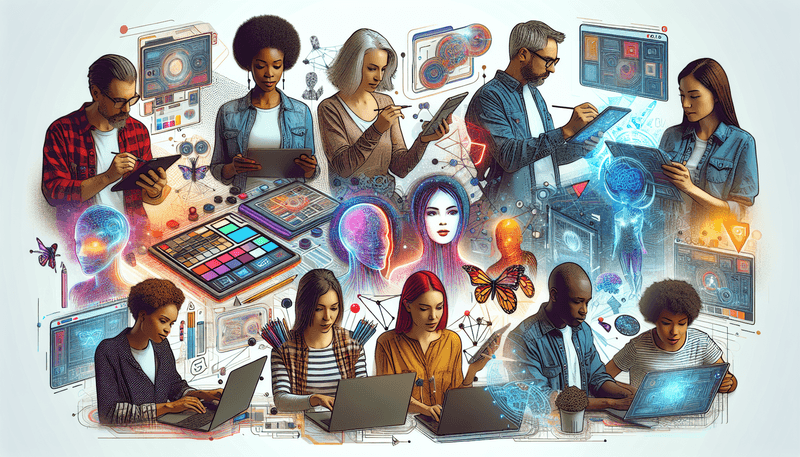
FAQ
Common Questions about Midjourney
What is Midjourney AI?
Midjourney AI is a generative AI tool that transforms text prompts into visually stunning images. It leverages advanced machine learning algorithms to interpret and render detailed, high-quality visuals based on user input. Midjourney is widely used by artists, designers, marketers, and businesses to generate creative visuals quickly and efficiently.
How do I get started with Midjourney V6?
To get started with Midjourney V6, you need to join the Midjourney Discord server, subscribe to a plan, and start creating images using text prompts. Detailed steps for accessing and using Midjourney V6 are provided in the "How to Use Midjourney V6" section of this guide.
What are the subscription plans for Midjourney?
Midjourney offers several subscription plans to cater to different needs and usage levels:
- Basic Plan: $10/month
- Standard Plan: $30/month
- Pro Plan: $60/month
- Enterprise Plan: Custom pricing
Each plan offers different levels of access and features, with the Pro Plan providing unlimited image generations and access to advanced features.
How do I create images with Midjourney?
To create images with Midjourney, type the /imagine command followed by your text prompt in the Midjourney Discord server. You can also use various parameters to fine-tune the image generation process. Detailed instructions and examples are provided in the "Creating Images with Text Prompts" section of this guide.
What are the key features of Midjourney V6?
Midjourney V6 offers several key features, including enhanced realism, improved prompt coherence, in-image text capability, and advanced upscaling options. These features allow users to create high-quality, detailed images that closely match their descriptions.
How can I use Midjourney for freelancing?
Freelancers can leverage Midjourney V6 to offer AI-generated image services, sell images on stock image websites, and use the tool for project inspiration. Detailed strategies and tips for using Midjourney for freelancing are provided in the "Using Midjourney V6 for Freelancing" section of this guide.
What are the advanced parameters in Midjourney?
Midjourney V6 offers several advanced parameters, including aspect ratio (--ar), version (--v), stylize (--stylize), chaos (--chaos), weird (--weird), and more. These parameters allow users to fine-tune the image generation process and achieve more specific results. Detailed explanations and examples are provided in the "Commands and Parameters" section of this guide.
How do I maintain consistency across multiple images?
You can maintain consistency across multiple images by using the seed parameter (--seed). This parameter ensures that the generated images follow the same style and character designs. Detailed instructions for using the seed parameter are provided in the "Creating Consistent Characters with Seed" section of this guide.
Best Midjourney Alternatives
While Midjourney V6 is a powerful and versatile tool for AI-generated imagery, there are several other AI tools that offer similar capabilities. Here are some of the best Midjourney alternatives:
DALL-E
Overview: Developed by OpenAI, DALL-E is a generative AI model that creates images from text prompts. It is known for its ability to generate highly creative and imaginative images.
Key Features:
- Advanced text-to-image generation
- High-quality and detailed visuals
- Ability to generate images with complex compositions
Use Cases: DALL-E is ideal for artists, designers, and marketers looking to create unique and imaginative visuals for various projects.
Leonardo AI
Overview: Leonardo AI is a generative AI tool that focuses on creating high-quality images with a strong emphasis on artistic styles and aesthetics.
Key Features:
- Wide range of artistic styles
- High-resolution image generation
- Customizable parameters for fine-tuning
Use Cases: Leonardo AI is suitable for artists and designers who want to create visually stunning and artistically rich images.
Ideogram
Overview: Ideogram is an AI tool that specializes in generating images with integrated text. It is particularly useful for creating posters, advertisements, and other graphics that require textual elements.
Key Features:
- In-image text generation
- High-quality visuals
- Customizable text styles and fonts
Use Cases: Ideogram is ideal for marketers, advertisers, and designers who need to create graphics with integrated text.
Adobe Firefly
Overview: Adobe Firefly is a generative AI tool developed by Adobe, known for its integration with Adobe's suite of creative software. It offers advanced image generation capabilities and seamless integration with other Adobe tools.
Key Features:
- Integration with Adobe Creative Cloud
- High-quality image generation
- Advanced styling and customization options
Use Cases: Adobe Firefly is perfect for designers and artists who already use Adobe Creative Cloud and want to integrate AI-generated images into their workflow.
Stable Diffusion
Overview: Stable Diffusion is an open-source generative AI model that creates high-quality images from text prompts. It is known for its flexibility and customization options.
Key Features:
- Open-source and customizable
- High-quality image generation
- Wide range of parameters and settings
Use Cases: Stable Diffusion is suitable for developers, researchers, and advanced users who want to customize and experiment with AI-generated imagery.
By exploring these alternatives, you can find the AI tool that best suits your specific needs and preferences. Each of these tools offers unique features and capabilities, providing a wide range of options for creating stunning and imaginative visuals.